Hi all,
Welcome back. To learn something completely, we have to implement what we learn. So in this blog entry I’m sharing what tool I’m going to start with. There are lot of tools available for image processing, out of which I chose OpenCV. It is an open source library consisting of many Image Processing Algorithms functions.
I’m using OpenCV with Visual Studio in C++. If you are a python programmer or Java Programmer, OpenCV is available in those languages as well.
You can get OpenCV from the following link: OpenCV – Download
You can get Visual studio from this link: Visual Studio 2015
I’m using OpenCV 3.0.0 with Visual Studio 2012, since my PC had it installed long ago and I did not want to waste my Data 😉 as I’m on a data plan.
Setting up OpenCV with Visual Studio (w/o C-make):
- Once you finish your download, extract the OpenCV library to an easily accessible place.
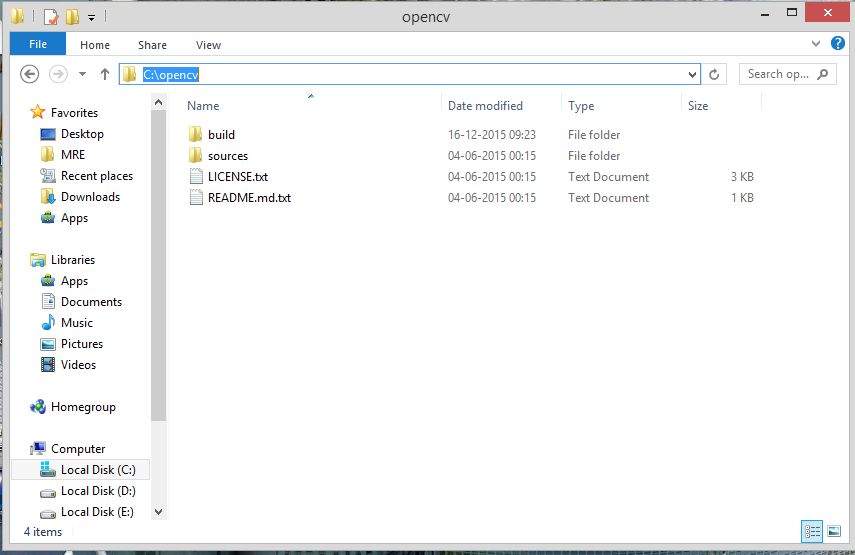
2. Install Visual Studio
3. Open Visual Studio and go to File -> New -> Project
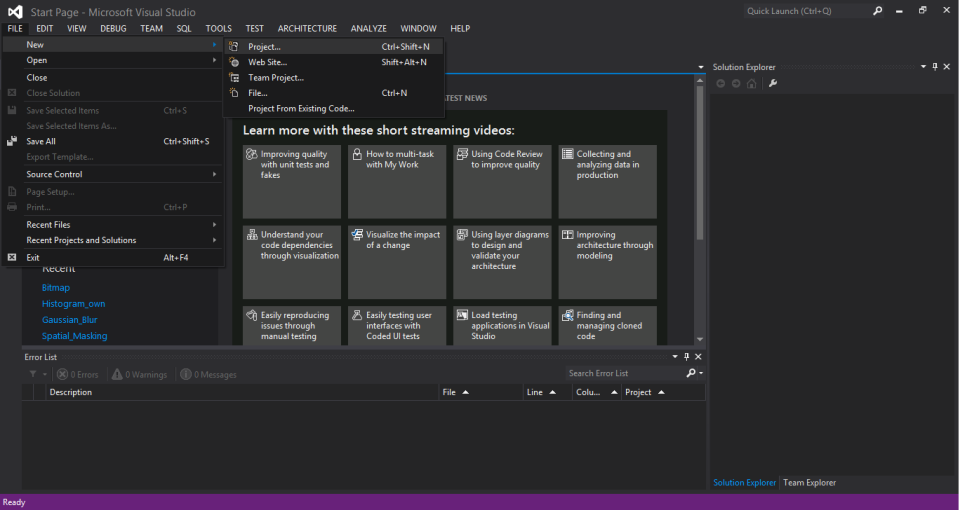
4. Under Visual C++ choose Win 32 Console Application
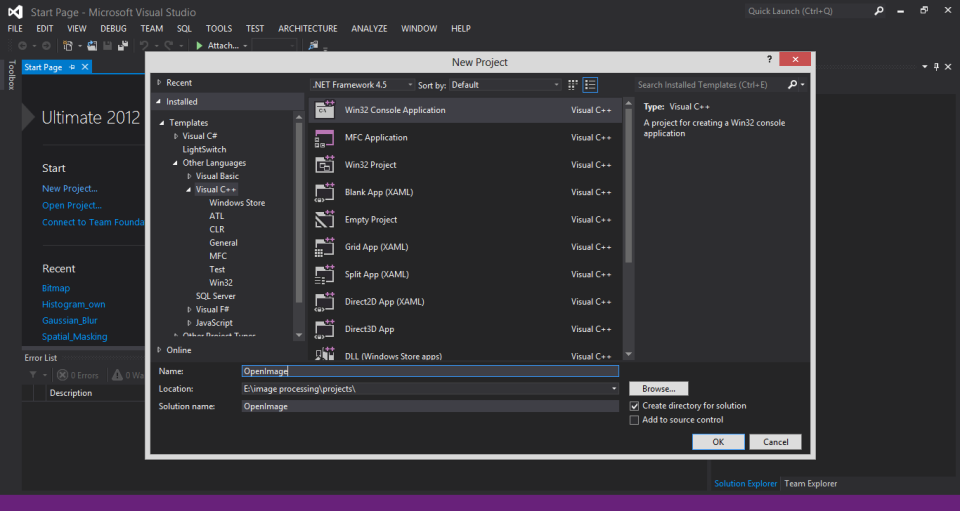
press OK. Then press Next, and select Empty project
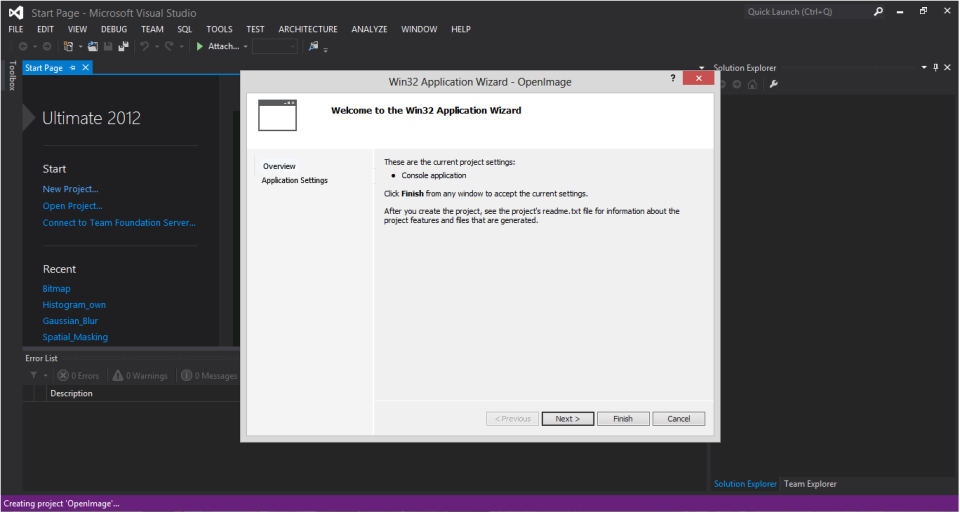
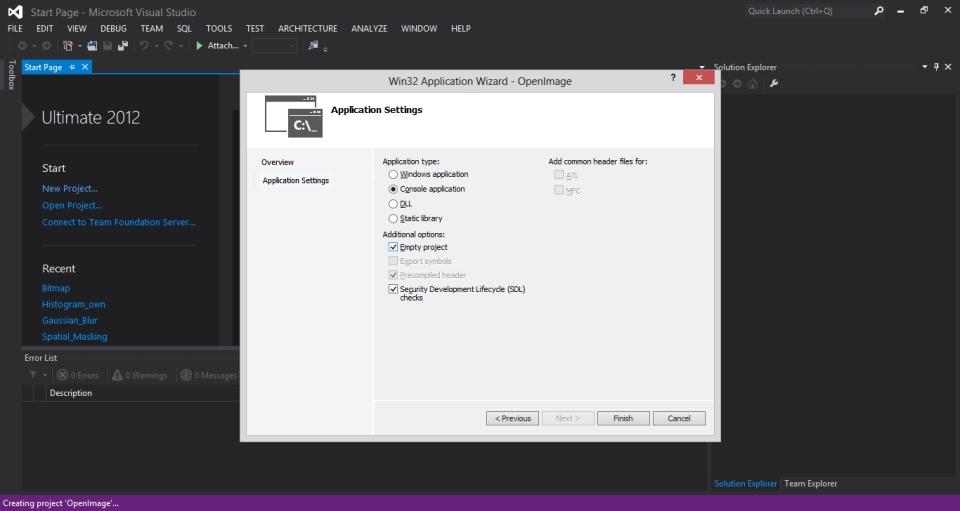
5. Right click on Source Files and choose New -> Add Item
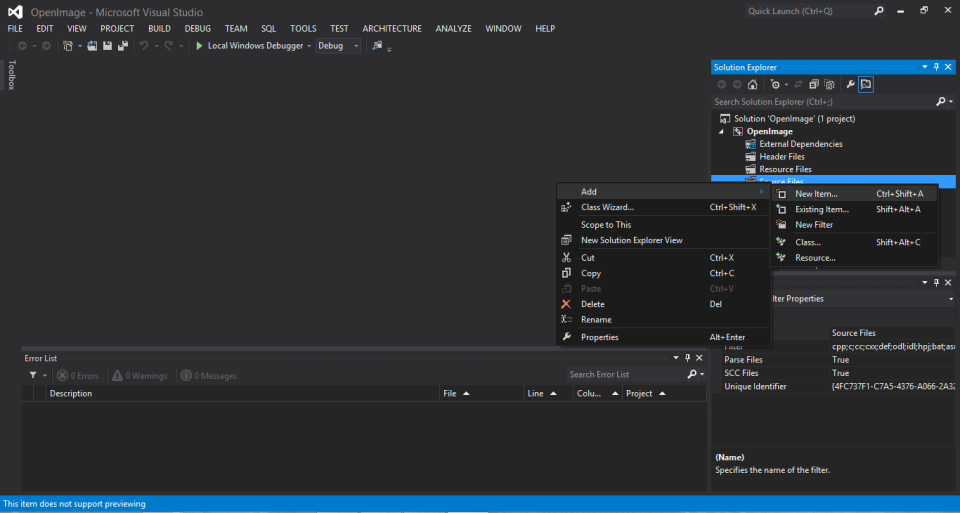
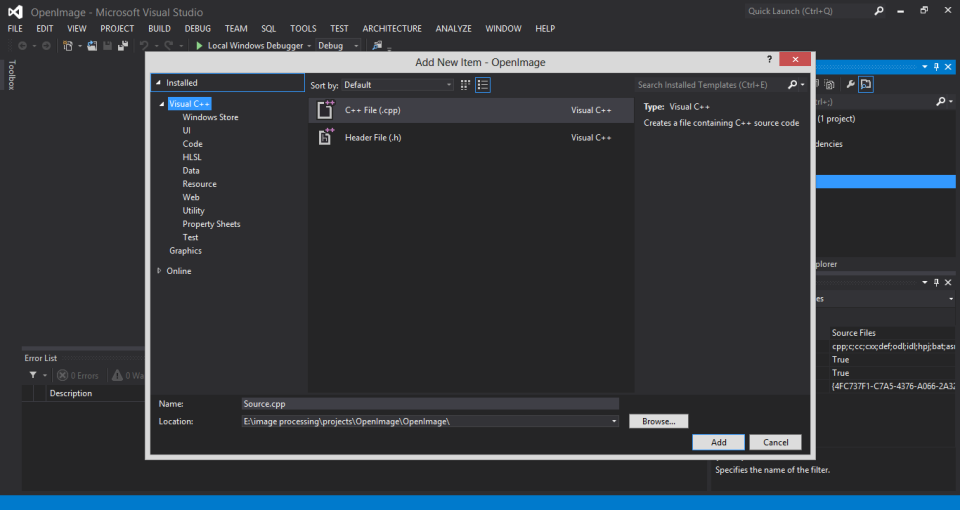
click on Add.
6. Right click on the project under solution explorer and select properties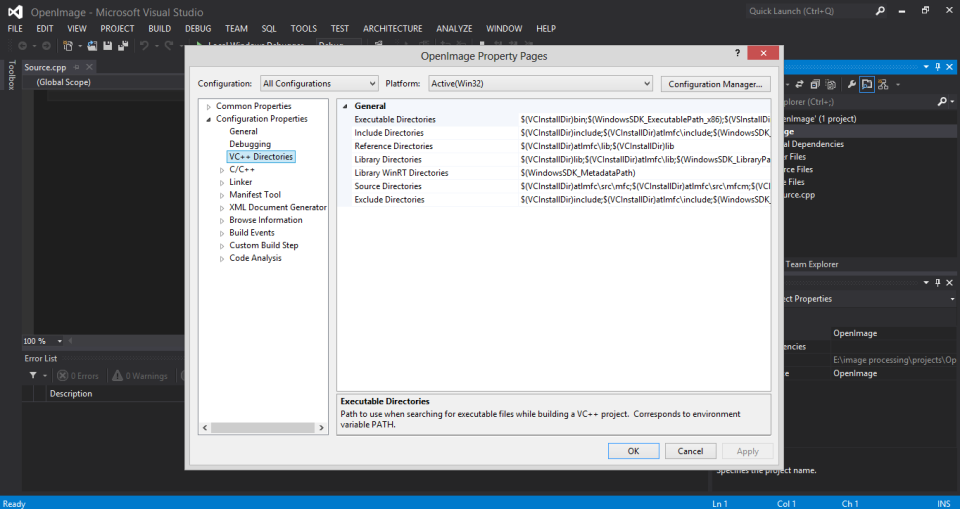
7. Then under Include directories, include the following location
OpenCV Install Directory\build\include
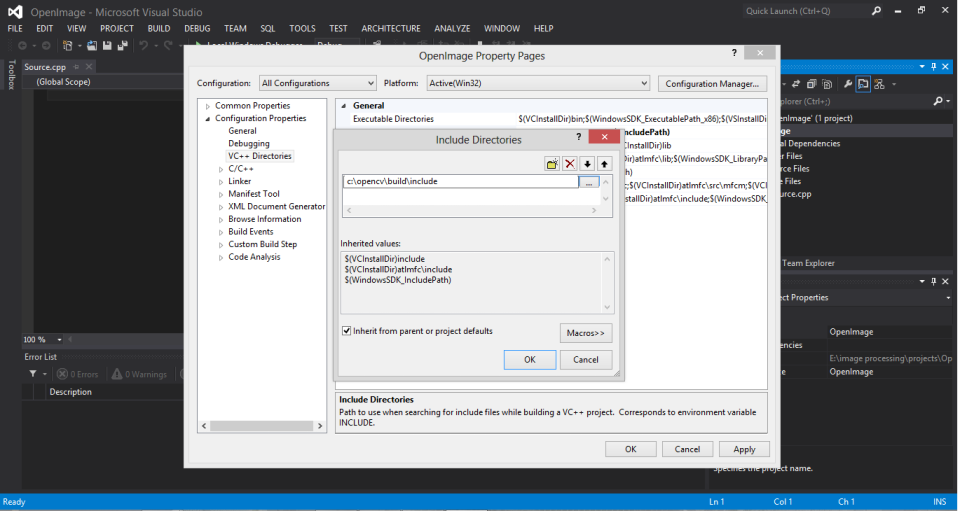
8. under Library Directories, include the following location
OpenCV Install Location\build\Process Architecture(x86 or x64)\Visual Studio version\lib
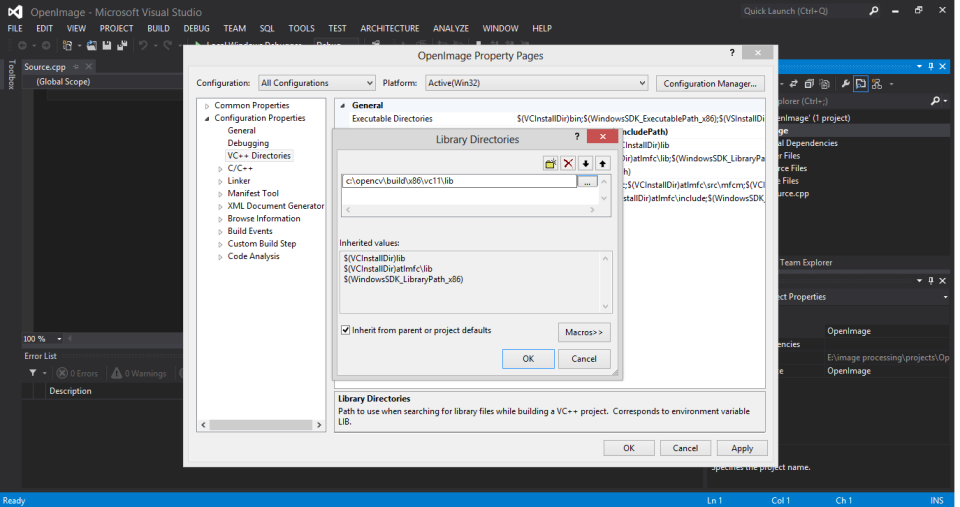
9. Click on C/C++ and under Additional Include Directories include the following location
OpenCV Install Directory\build\include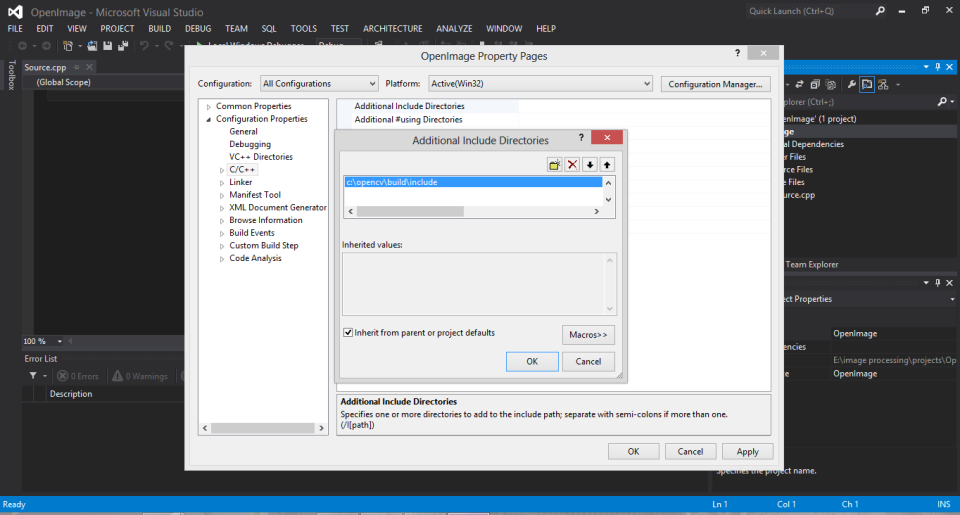
10. Click on Linker -> Input -> Additional Dependencies. Include the following
opencv_ts300.lib
opencv_ts300d.lib
opencv_world300.lib
opencv_world300d.lib
these file names depend on the version of OpenCV you’ve installed, since I’m using 3.0.0, these are the files I’ve included.
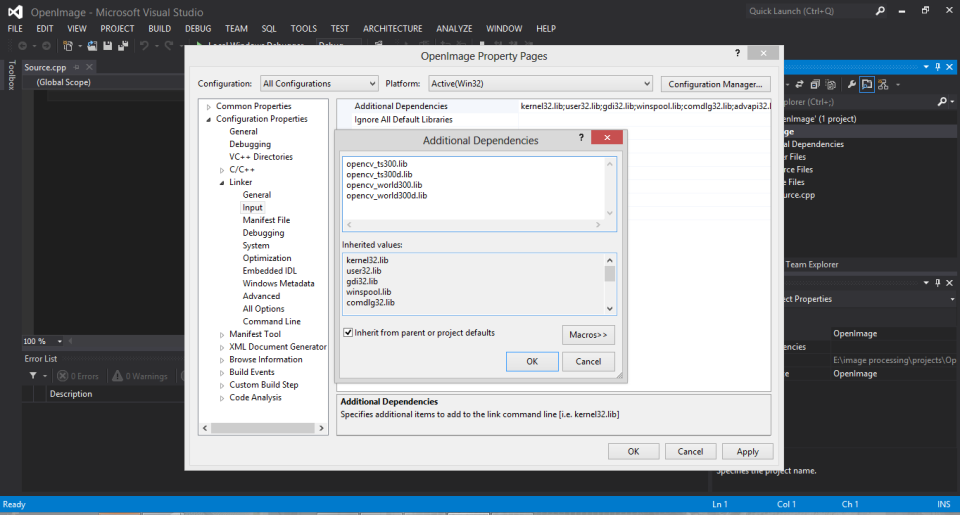
Press OK.
Now you are set up and you can start with your programming. If you are in office or college and you have pretty much everything blocked in your system, this method will be helpful (from own experience). By this method, you don’t need to use C-make. But the downside is you have to do this for all the projects you do.
Happy Learning.. see you in the next post